问题描述
当使用Azure Redis服务时,需要把一个Redis服务的数据导入到另一个Redis上,因为Redis服务没有使用高级版,所以不支持直接导入/导出RDB文件。
以编程方式来读取数据并写入到新的Redis服务端,使用开源工具 Redis-Copy 却遇见了 6379 端口无法连接的问题。而用 redis-cli.exe 却正常连接。
redis-copy 工具使用 6379 端口
redis-copy.exe --se xxxxx.redis.cache.chinacloudapi.cn --sa <your source password> --sp 6379 --sssl false --de xxxxx.redis.cache.chinacloudapi.cn --da <your destination password> --dp 6379 --dssl false
报错:
UnableToConnect on xxxxxxxx.redis.cache.chinacloudapi.cn:6379/Interactive No connection is available to service this operation It was not possible to connect to the redis server.


Redis-cli.exe 工具使用 6379 端口,正常连接
redis-cli.exe -h yourcachename.redis.cache.chinacloudapi.cn -p 6379 -a YourAccessKey

那么,这是什么情况呢?如何才能正确使用 redis-copy.exe 工具呢?
问题解答
根据 redis-cli.exe 工具的验证,Redis服务器的 6379端口在同一个客户端机器上,是可以正常连接的。那么问题就需要转移到 redis-copy.exe 的这个开源工具上来研究了。
第一步:去 github 上下载 redis-copy的源码:https://github.com/deepythonpakverma/redis-copy
第二步:本地Visual Studio 工具打开后,把启动指令后面携带的参数填入Debug Start options中
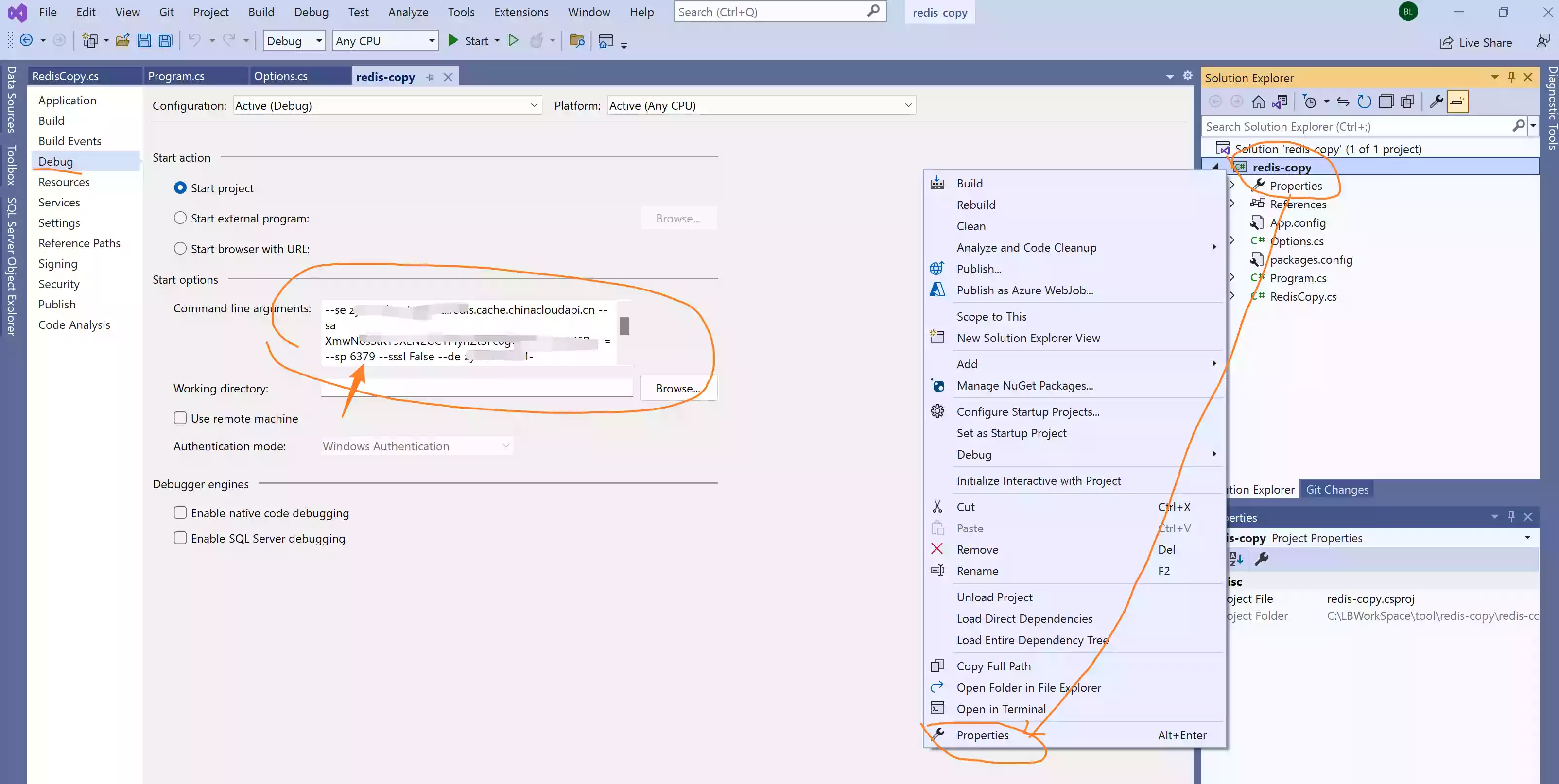
第三步:调试代码,发现问题根源是SSL的参数值依旧为True,而端口为 6379。 用SSL的方式去链接非SSL端口,这就是问题的根源。
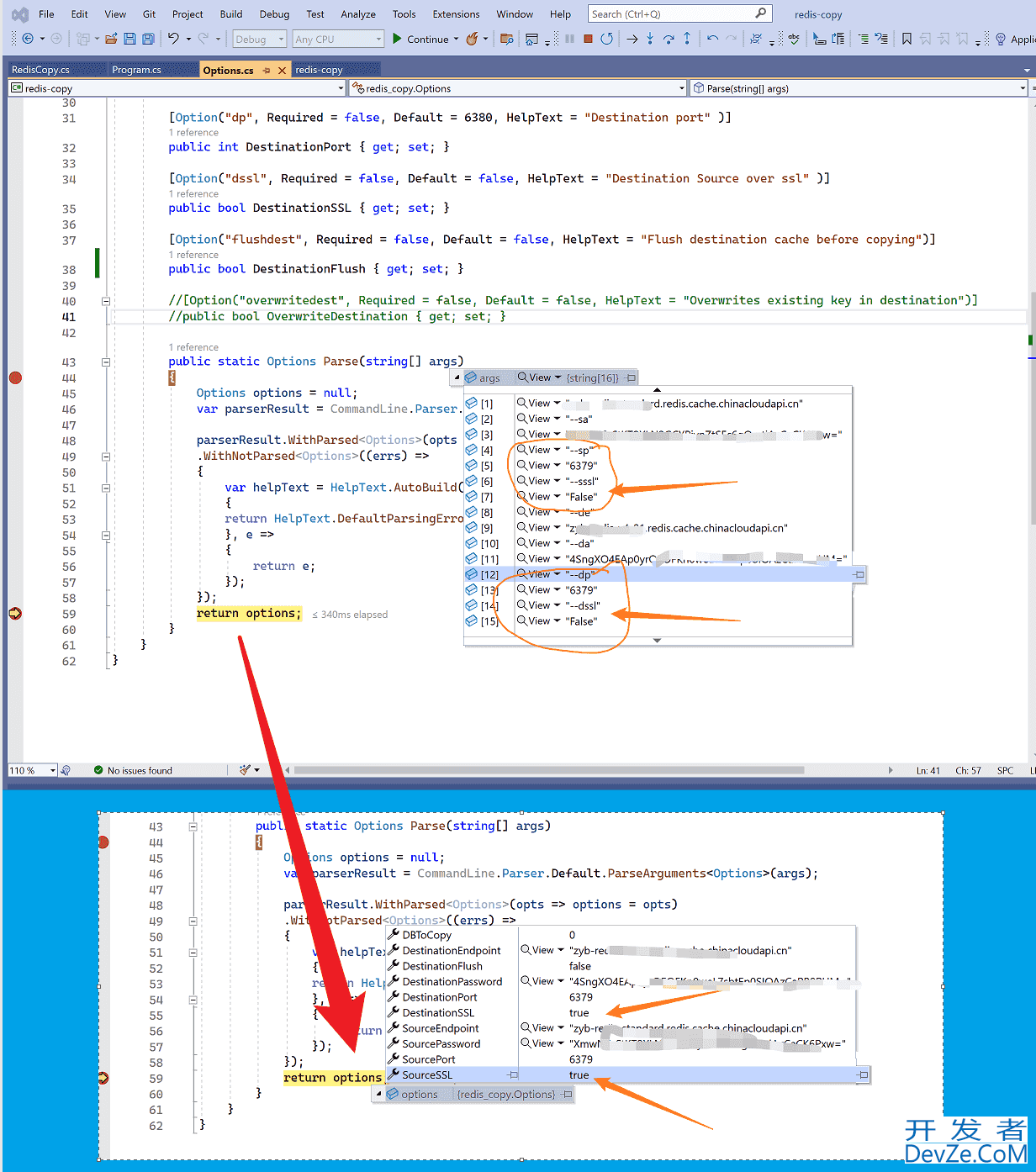
问题出现在 CommandLine.Parser.Default.ParseArguments<Options>(args) 这句代码上,经过反复实现,发现CommandLine在转换 bool 类型的时候,只要携带了这个参数,不管内容是什么,都会被转换为 true
第四步:解决办法
最快的解决办法 ---- 使用6380端口连接
redis-copy.exe --se xxxxx.redis.cache.chinacloudapi.cn --sa <your source password> --sp 6380 -EHWid-de xxxxx.redis.cache.chinacloudapi.cn --da <your destination password>python; --dp 6380
修改Redis-Copy源码 ---- 解决SSL赋值问题
[主要]方案一:在Options.cs 文件中,修改 SourceSSL 和 DestinationSSL 的默认值为False。当需要使用6380端口连接时,携带 --sssl , --dssl参数
[Option("sssl", Required = false, Default = false, HelpText = "Connect Source over ssl" )]
public bool SourceSSL { get; set; }
... ...
[Option("dssl", Required = false, Default = false, HelpText = "Destination Source over ssl" )]
public bool DestinationSSL { get; set; }
修改代码,重新编译exe文件后。
使用6379端口的命令为: redis-copy.exe --se xxxx --sa **** --sp 6379 --de xxxx --da **** --dp 6379
使用6380端口的命令为: redis-copy.exe --se xxxx --sa **** --sp 6380 --sssl true --de xxxx --da **** --dp 6380 --dssl true
[其他]方案二:在Options.cs 文件中,修改 SourceSSL 和 DestinationSSL 的类型为String,然后再初始化Redis连接字符串的时候转换为bool类型。
[Option("sssl", Required = false, Default = true, HelpText = "Connect Source over ssl" )]
public string SourceSphpSL { get; set; }
... ...
[Option("dssl", Required = false, Default = true, HelpText = "Destination Source over ssl" )]
public string DestinationSSL { get; set; }
.... ....
ConfigurationOptions configsource = new ConfigurationOptions();
configsource.Ssl =Convert.ToBoolean(options.SourceSSL);
configsource.Password = options.SourcePassword;
configsource.AllowAdmin = true;
configsource.SyncTimeout = 60000; // increasing timeout for source for SCAN command
sourcecon = GetConnectionMultiplexer(options.SourceEndpoint, options.SourcePort, configsource);
... ...
ConfigurationOptionphps configdestination = new ConfigurationOptions();
configdestination.Ssl = Convert.ToBoolean(options.DestinationSSL);
configdestination.Password = options.DestinationPassword;
configdestination.AllowAdmin = true;
destcon = GetConnectionMultiplexer(options.DestinationEndpoint, options.DestinationPort, configdestination);
参考资料
以编程方式迁移 : https://docs.azure.cn/zh-cn/azure-cache-for-redis/cache-migration-guide#migrate-programmatically
使用 Redis 命令行工具进行连接: https://docs.azure.cn/zh-cn/azure-cache-for-redis/cache-how-to-redis-cli-tool
redis-copy : https://github.com/deepakverma/redis-copy
到此这篇关于redis-copy使用6379端口无法连接到Redis服务器的问题的文章就介绍到这了,更多相关redis-copy无法连接到Redis服务器内容请搜索我们以前的文章或继续浏览下面的相关文章希望大家以后多多支持我们!
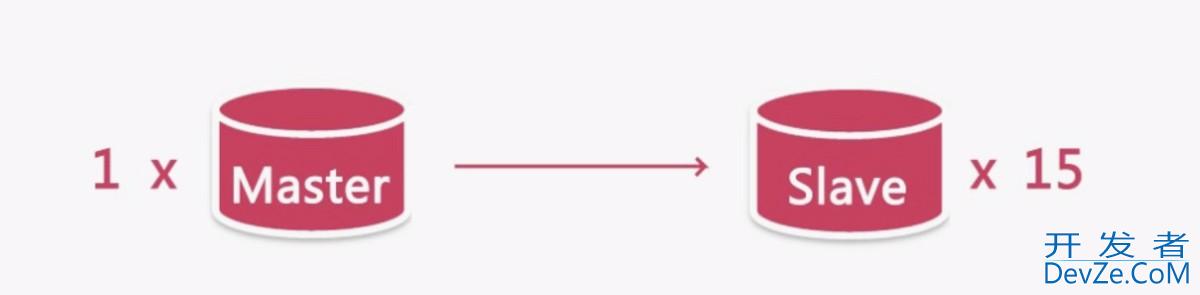
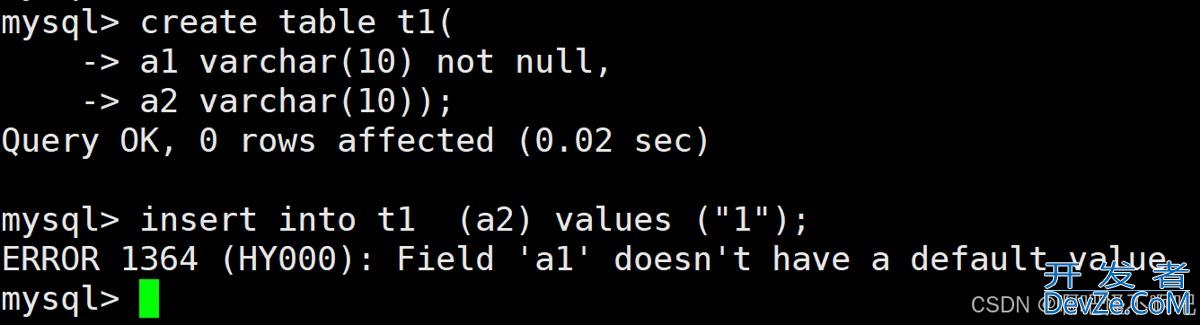
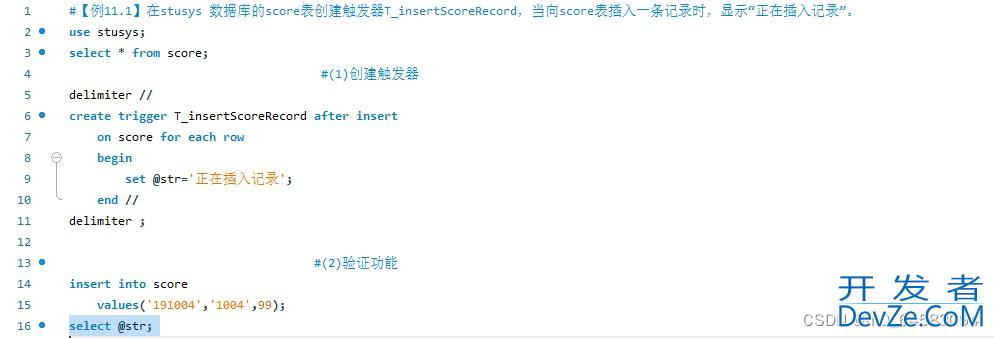
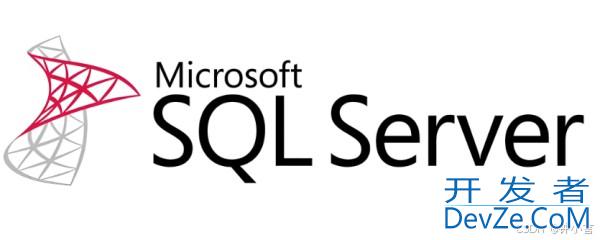
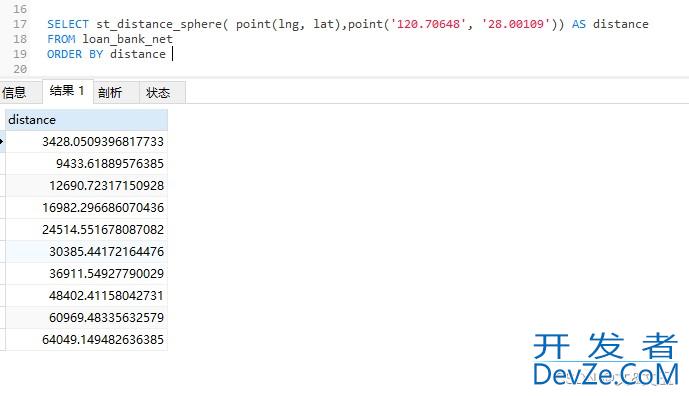

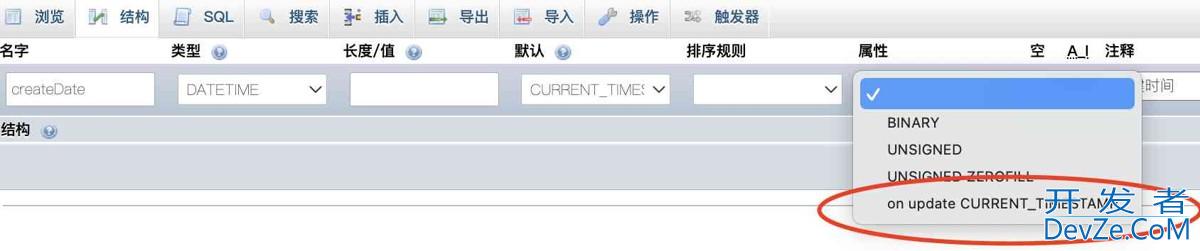

 加载中,请稍侯......
加载中,请稍侯......
精彩评论