目录
- 为何选择Windows API?
- 一、Windows API文件操作的核心函数
- 1. 核心API函数概览
- 二、C#中调用Windows API的基础准备
- 1. P/Invoke声明
- 2. 常量定义
- 三、基础操作:文件的创建与读写
- 1. 创建文件
- 2. 写入数据
- 3. 读取数据
- 4. 关闭文件
- 5. 完整示例:文件复制
- 四、高级操作:文件指针控制与随机访问
- 1. 移动文件指针
- 2. 随机读写示例
- 五、性能优化与异常处理
- 1. 使用缓冲区优化读写
- 2. 错误处理最佳实践
- 3. 路径处理技巧
- 六、与.NET IO类的对比
- 七、实战场景:文件备份工具
- 八、注意事项与常见问题
- 1. 文件锁定问题
- 2. 编码问题
- 3. 文件属性与权限
- 九、 Windows API的无限可能
- Windows API的更多可能性
为何选择Windows API?
在C#开发中,文件操作通常依赖于System.IO命名空间下的类(如File、FileStream)。然而,这些类虽然封装了丰富的功能,但在某些场景下存在以下限制:
- 性能瓶颈:对于高频文件读写或大文件处理,托管代码可能无法满足实时性需求。
- 底层控制缺失:无法直接操作文件句柄、文件锁、文件属性等底层功能。
- 跨平台兼容性问题:某些Windows特有的文件操作(如文件加密、访问控制列表)无法通过标准IO类实现。
Windows API(如CreateFile、ReadFile、WriteFile)提供了对文件系统的完全控制,是解决上述问题的终极方案。本文将通过真实项目级代码,带你从基础到高级掌握如何在C#中调用Windows API实现文件操作!
一、Windows API文件操作的核心函数
1. 核心API函数概览
| 函数名 | 功能描述 | 适用场景 |
|---|---|---|
| CreateFile | 创建或打开文件/设备 | 文件初始化、权限控制 |
| ReadFile | 从文件中读取数据 | 高效读取大文件 |
| WriteFile | 向文件中写入数据 | 实时日志记录、流式写入 |
| SetFilePointer | 移动文件指针 | 随机访问文件内容 |
| CloseHandle | 关闭文件句柄 | 资源释放、异常安全处理 |
二、C#中调用Windows API的基础准备
1. P/Invoke声明
通过DllImport导入Windows API函数,并定义其参数和返回值。
using System;
using System.Runtime.InteropServices;
using System.Text;
// 导入kernel32.dll中的核心文件API
[DllImport("kernel32.dll", CharSet = CharSet.Auto, SetLastError = true)]
public static extern IntPtr CreateFile(
string lpFileName, // 文件路径
uint dwDesiredAccess, // 访问模式(读/写/执行)
uint dwShareMode, // 共享模式
IntPtr lpSecurityAttributes, // 安全属性(通常为IntPtr.Zero)
uint dwCreationDisposition, // 创建/打开方式
uint dwFlagsAndAttributes, // 文件属性(如FILE_ATTRIBUTE_NORMAL)
IntPtr hTemplateFile // 模板文件句柄(通常为IntPtr.Zero)
);
[DllImport("kernel32.dll", SetLastError = true)]
public static extern boopythonl ReadFile(
IntPtr hFile, // 文件句柄
byte[] lpBuffer, // 读取缓冲区
uint nNumberOfBytesToRead, // 要读取的字节数
out uint lpNumberOfBytesRead, // 实际读取的字节数
IntPtr lpOverlapped // 异步操作参数(同步操作设为IntPtr.Zero)
);
[DllImport("kernel32.dll", SetLastError = true)]
public static extern bool WriteFile(
IntPtr hFile, // 文件句柄
byte[] lpBuffer, // 写入缓冲区
uint nNumberOfBytesToWrite, // 要写入的字节数
out uint lpNumberOfBytesWritten, // 实际写入的字节数
IntPtr lpOverlapped // 异步操作参数(同步操作设为IntPtr.Zero)
);
[DllImport("kernel32.dll", SetLastError = true)]
public static extern bool CloseHandle(IntPtr hObject); // 关闭句柄
[DllImport("kernel32.dll", SetLastError = true)]
public static extern uint SetFilePointer(
IntPtr hFile, // 文件句柄
int lDistanceToMove, // 移动偏移量(正负均可)
IntPtr lpDistanceToMoveHi编程客栈gh, // 高32位偏移量(通常为IntPtr.Zero)
uint dwMoveMethod // 移动方式(如FILE_BEGIN)
);
2. 常量定义
// 文件访问模式 public const uint GENERIC_READ = 0x80000000; public const uint GENERIC_WRITE = 0x40000000; // 文件共享模式 public const uint FILE_SHARE_READ = 0x00000001; public const uint FILE_SHARE_WRITE = 0x00000002; // 文件创建方式 public const uint CREATE_NEW = 1; // 创建新文件(失败条件:文件已存在) public const uint CREATE_ALWAYS = 2; // 总是创建(覆盖已有文件) public const uint OPEN_EXISTING = 3; // 打开已有文件(失败条件:文件不存在) // 文件移动方式 public const uint FILE_BEGIN = 0; // 从文件开头移动 public const uint FILE_CURRENT = 1; // 从当前位置移动 public const uint FILE_END = 2; // 从文件末尾移动 // 文件属性 public const uint FILE_ATTRIBUTE_NORMAL = 0x80; // 普通文件
三、基础操作:文件的创建与读写
1. 创建文件
public static IntPtr CreateFileExample(string filePath) {
// 打开或创建文件(覆盖模式)
IntPtr hFile = CreateFile(
filePath,
GENERpythonIC_WRITE, // 写入权限
0, // 不共享
IntPtr.Zero,
CREATE_ALWAYS, // 总是创建新文件
FILE_ATTRIBUTE_NORMAL,
IntPtr.Zero
);
if (hFile == IntPtr.Zero || hFile == new IntPtr(-1)) {
throw new Win32Exception(Marshal.GetLastWin32Error(), "创建文件失败");
}
return hFile;
}
2. 写入数据
public static void WriteFileExample(IntPtr hFile, string data) {
byte[] buffer = Encoding.UTF8.GetBytes(data); // 将字符串转为字节数组
uint bytesWritten;
bool success = WriteFile(
hFile,
buffer,
(uint)buffer.Length,
out bytesWritten,
IntPtr.Zero
);
if (!success) {
throw new Win32Exception(Marshal.GetLastWin32Error(), "写入文件失败");
}
Console.WriteLine($"成功写入 {bytesWritten} 字节");
}
3. 读取数据
public static string ReadFileExample(IntPtr hFile, int bufferSize = 1024) {
byte[] buffer = new byte[bufferSize];
uint bytesRead;
bool success = ReadFile(
hFile,
buffer,
(uint)bufferSize,
out bytesRead,
IntPtr.Zero
);
if (!success) {
throw new Win32Exception(Marshal.GetLastWin32Error(), "读取文件失败");
}
return Encoding.UTF8.GetString(buffer, 0, (int)bytesRead);
}
4. 关闭文件
public static void CloseFileExample(IntPtr hFile) {
if (!CloseHandle(hFile)) {
throw new Win32Exception(Marshal.GetLastWin32Error(), "关闭文件失败");
}
}
5. 完整示例:文件复制
public static void CopyFileUsingAPI(string sourcePath, 编程客栈string destPath) {
IntPtr hSource = CreateFile(
sourcePath,
GENERIC_READ,
FILE_SHARE_READ,
IntPtr.Zero,
OPEN_EXISTING,
FILE_ATTRIBUTE_NORMAL,
IntPtr.Zero
);
if (hSource == IntPtr.Zero || hSource == new IntPtr(-1)) {
throw new Win32Exception(Marshal.GetLastWin32Error(), "打开源文件失败");
}
IntPtr hDest = CreateFileExample(destPath);
try {
byte[] buffer = new byte[4096]; // 4KB缓冲区
uint bytesRead;
do {
// 读取源文件
if (!ReadFile(hSource, buffer, (uint)buffer.Length, out bytesRead, IntPtr.Zero)) {
throw new Win32Exception(Marshal.GetLastWin32Error(), "读取源文件失败");
}
if (bytesRead > 0) {
// 写入目标文件
uint bytesWritten;
if (!Write编程File(hDest, buffer, bytesRead, out bytesWritten, IntPtr.Zero)) {
throw new Win32Exception(Marshal.GetLastWin32Error(), "写入目标文件失败");
}
}
} while (bytesRead > 0); // 循环直到读取完成
} finally {
CloseHandle(hSource);
CloseHandle(hDest);
}
}
四、高级操作:文件指针控制与随机访问
1. 移动文件指针
public static void MoveFilePointerExample(IntPtr hFile, int offset, uint moveMethod) {
uint newpointer = SetFilePointer(
hFile,
offset,
IntPtr.Zero,
moveMethod
);
if (newPointer == 0xFFFFFFFF) {
throw new Win32Exception(Marshal.GetLastWin32Error(), "移动文件指针失败");
}
Console.WriteLine($"文件指针新位置: {newPointer} 字节");
}
2. 随机读写示例
public static void RandoMACcessExample(string filePath) {
IntPtr hFile = CreateFile(
filePath,
GENERIC_READ | GENERIC_WRITE,
0,
IntPtr.Zero,
OPEN_EXISTING,
FILE_ATTRIBUTE_NORMAL,
IntPtr.Zero
);
if (hFile == IntPtr.Zero || hFile == new IntPtr(-1)) {
throw new Win32Exception(Marshal.GetLastWin32Error(), "打开文件失败");
}
try {
// 移动指针到文件开头
MoveFilePointerExample(hFile, 0, FILE_BEGIN);
// 读取前10字节
byte[] buffer = new byte[10];
uint bytesRead;
ReadFile(hFile, buffer, 10, out bytesRead, IntPtr.Zero);
Console.WriteLine($"前10字节内容: {Encoding.UTF8.GetString(buffer, 0, (int)bytesRead)}");
// 移动指针到文件末尾
MoveFilePointerExample(hFile, 0, FILE_END);
// 写入新内容到末尾
string newData = " - 附加内容";
byte[] newBuffer = Encoding.UTF8.GetBytes(newData);
uint bytesWritten;
WriteFile(hFile, newBuffer, (uint)newBuffer.Length, out bytesWritten, IntPtr.Zero);
Console.WriteLine($"成功追加 {bytesWritten} 字节");
} finally {
CloseHandle(hFile);
}
}
五、性能优化与异常处理
1. 使用缓冲区优化读写
- 大文件处理:增大缓冲区大小(如4KB或8KB)可减少系统调用次数。
- 异步操作:通过
lpOverlapped参数实现异步读写(需结合线程或回调)。
2. 错误处理最佳实践
- 始终检查返回值:Windows API函数失败时返回
false或0。 - 获取错误码:通过
Marshal.GetLastWin32Error()获取具体错误信息。 - 资源释放:使用
try-finally确保文件句柄关闭。
3. 路径处理技巧
- 绝对路径:使用
Path.GetFullPath()确保路径合法性。 - 权限控制:通过
lpSecurityAttributes参数设置文件访问权限。
六、与.NET IO类的对比
| 特性 | Windows API | .NET System.IO 类 |
|---|---|---|
| 性能 | 更快(直接调用内核) | 封装后略有性能损耗 |
| 底层控制 | 完全控制文件句柄、指针等 | 封装简化,但灵活性受限 |
| 易用性 | 需手动管理资源和错误 | 提供高级封装(如File.Copy) |
| 跨平台 | 仅限Windows | 跨平台支持(通过.NET Core) |
七、实战场景:文件备份工具
public static void BackupFile(string source, string backup) {
try {
// 创建备份文件
IntPtr hBackup = CreateFileExample(backup);
// 打开源文件
IntPtr hSource = CreateFile(
source,
GENERIC_READ,
FILE_SHARE_READ,
IntPtr.Zero,
OPEN_EXISTING,
FILE_ATTRIBUTE_NORMAL,
IntPtr.Zero
);
if (hSource == IntPtr.Zero || hSource == new IntPtr(-1)) {
throw new Win32Exception(Marshal.GetLastWin32Error(), "打开源文件失败");
}
try {
byte[] buffer = new byte[8192]; // 8KB缓冲区
uint bytesRead;
do {
// 读取源文件
if (!ReadFile(hSource, buffer, (uint)buffer.Length, out bytesRead, IntPtr.Zero)) {
throw new Win32Exception(Marshal.GetLastWin32Error(), "读取源文件失败");
}
if (bytesRead > 0) {
// 写入备份文件
uint bytesWritten;
if (!WriteFile(hBackup, buffer, bytesRead, out bytesWritten, IntPtr.Zero)) {
throw new Win32Exception(Marshal.GetLastWin32Error(), "写入备份文件失败");
}
}
} while (bytesRead > 0);
Console.WriteLine("文件备份完成!");
} finally {
CloseHandle(hSource);
CloseHandle(hBackup);
}
} catch (Exception ex) {
Console.WriteLine($"备份失败: {ex.Message}");
}
}
八、注意事项与常见问题
1. 文件锁定问题
- 共享模式:设置
dwShareMode参数(如FILE_SHARE_READ)可允许多个进程同时访问文件。 - 独占访问:若需独占文件,设置
dwShareMode为0并捕获ERROR_SHARING_VIOLATION错误。
2. 编码问题
- 文本文件:确保使用正确的编码(如UTF-8)读写数据。
- 二进制文件:直接操作字节数组,无需编码转换。
3. 文件属性与权限
- 权限控制:通过
lpSecurityAttributes参数设置文件访问权限(如只读、隐藏)。 - 文件属性:使用
FILE_ATTRIBUTE_HIDDEN等常量设置文件属性。
九、 Windows API的无限可能
通过本文的实战指南,你应该已经掌握了:
- 如何通过P/Invoke调用Windows API实现文件操作
- 如何高效读写文件并控制文件指针
- 如何处理错误和优化性能
Windows API 是C#开发者手中的瑞士军刀,它赋予你对文件系统的完全控制权。无论是开发高性能文件处理工具,还是实现Windows特有的文件管理功能,Windows API都能成为你的得力助手!
Windows API的更多可能性
- 文件加密:使用
CryptProtectFile和CryptUnprotectFile实现文件级加密。 - 访问控制:通过
SetSecurityInfo设置文件的访问控制列表(ACL)。 - 文件监控:使用
ReadDirectoryChangesW实时监控文件夹变化。
以上就是C#中调用Windows API实现文件操作的代码实战的详细内容,更多关于C# Windows API文件操作的资料请关注编程客栈(www.devze.com)其它相关文章!
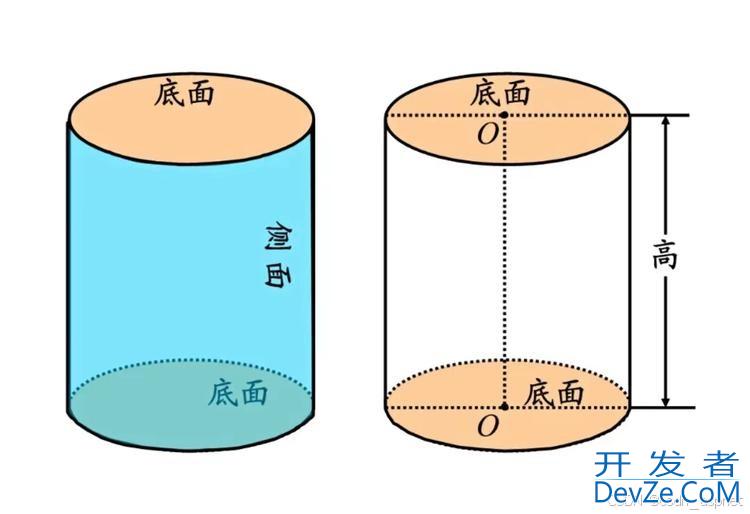
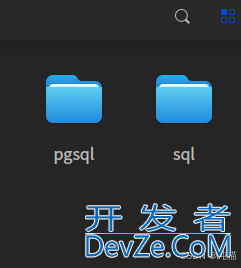
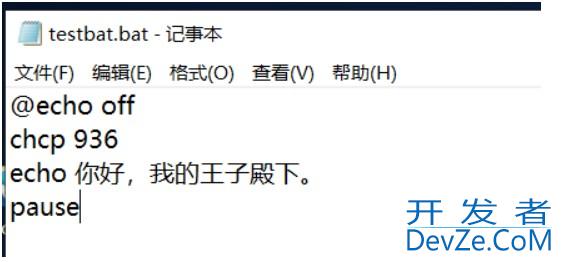
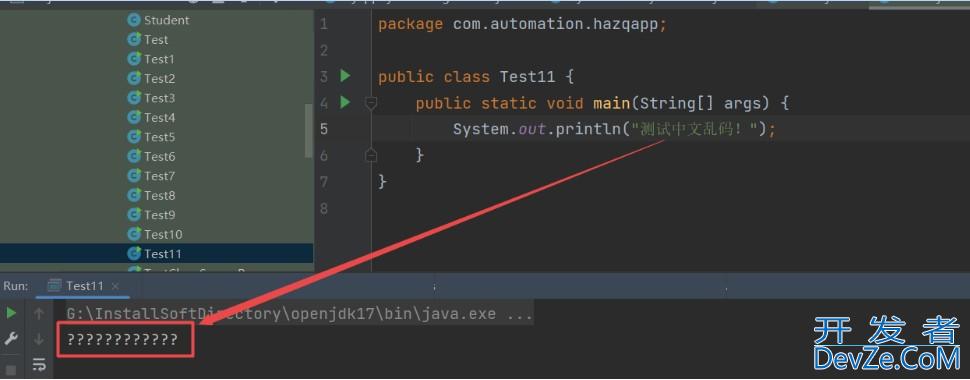
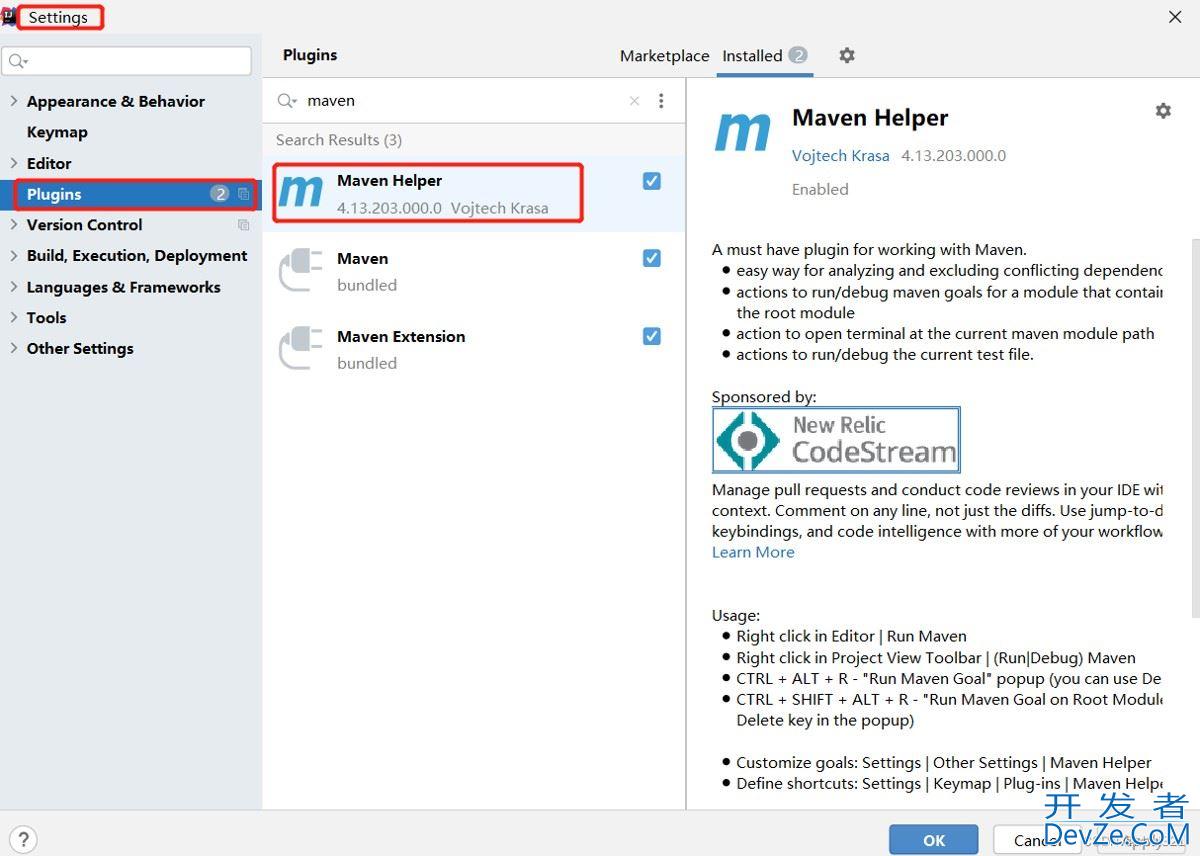
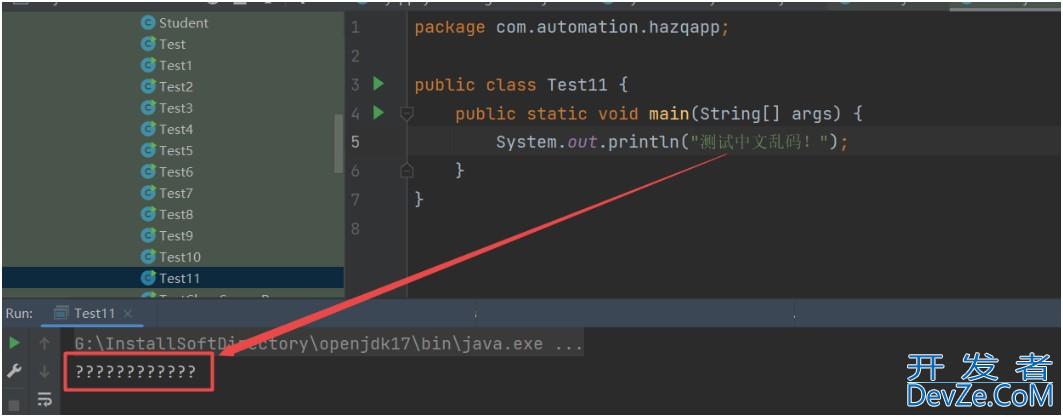
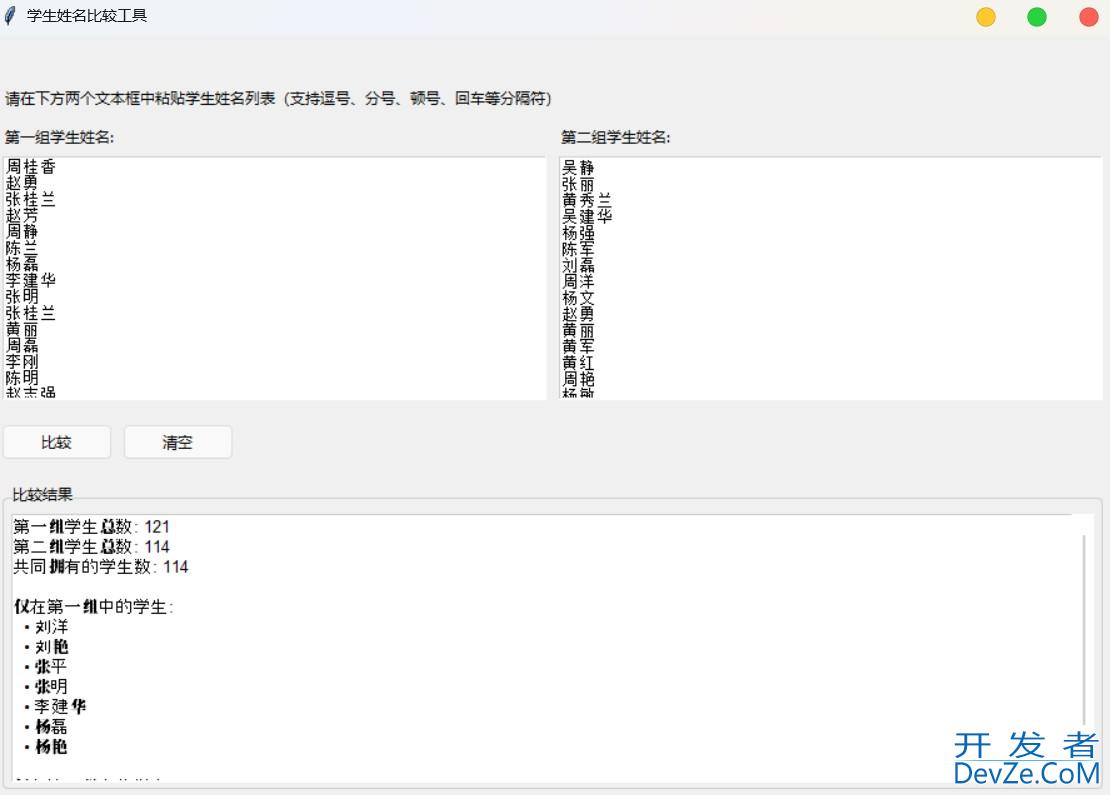
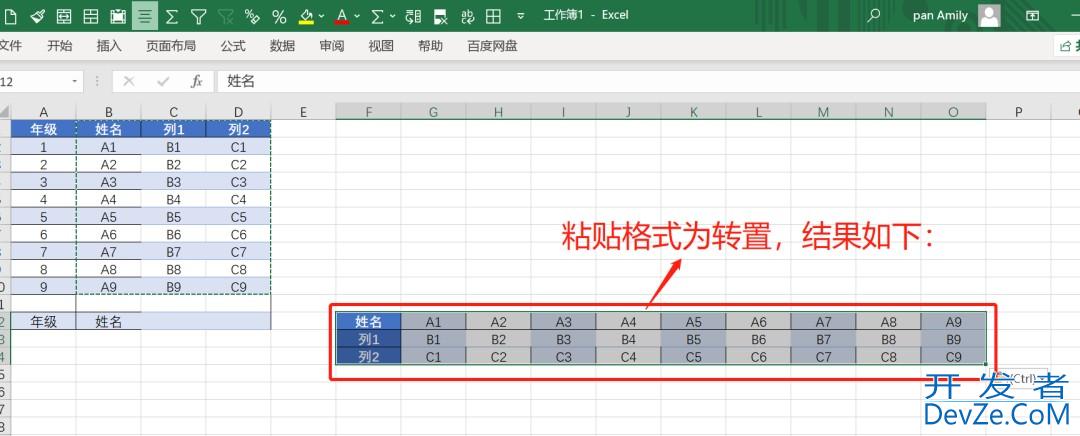
 加载中,请稍侯......
加载中,请稍侯......
精彩评论