目录
- 先使用uv看看可以装哪些版本
- 安装python3.9版本
- 临时添加到路径
- 永久添加到 PATH
- 创建python3.9虚拟环境
- 测试的时候这样用
- 调试
- pip install的时候报错This Python installation is managed by uv and should not be modified.
- 总结
使用uv安装python任意版本
先使用uv看看可以装哪些版本
输出:
uv python list cpython-3.14.0a5+freethreaded-linux-x86_64-gnu <download available> cpython-3.14.0a5-linux-x86_64-gnu <download available> cpython-3.13.2+freethreaded-linux-x86_64-gnu <download available> cpython-3.13.2-linux-x86_64-gnu <download available> cpython-3.12.9-linux-x86_64-gnu py312/bin/python3.12 cpython-3.12.9-linux-x86_64-gnu py312/bin/python3 -> python3.12 cpython-3.12.9-linux-x86_64-gnu py312js/bin/python -> python3.12 cpython-3.12.9-linpythonux-x86_64-gnu <download available> cpython-3.11.11-linux-x86_64-gnu <download available> cpython-3.10.16-linux-x86_64-gnu <download available> cpython-3.10.12-linux-x86_64-gnu /usr/bin/python3.10 cpython-3.10.12-linux-x86_64-gnu /usr/bin/python3 -> python3.10 cpython编程客栈-3.10.12-linux-x86_64-gnu /bin/python3.10 cpython-3.10.12-linux-x86_64-gnu /bin/python3 -> python3.10 cpython-3.9.21-linux-x86_64-gnu <download available> cpython-3.8.20-linux-x86_64-gnu <download available> cpython-3.7.9-linux-x86_64-gnu <download available> pypy-android3.11.11-linux-x86_64-gnu <download available> pypy-3.10.19-linux-x86_64-gnu <download available> pypy-3.9.19-linux-x86_64-gnu <download available> pypy-3.8.16-linux-x86_64-gnu <download available> pypy-3.7.13-linux-x86_64-gnu <download available>
安装python3.9版本
uv python install 3.9
速度有点慢...安装完成,用uv python list来看一下:
cpython-3.9.21-linux-x86_64-gnu /home/skywalk/.local/share/uv/python/cpython-3.9.21-linux-x86_64-gnu/bin/python3.9
临时添加到路径
# 临时添加路径(关闭终端后失效) export PATH="$HOME/.local/share/uv/python/cpython-3.9.21-linux-x86_64-gnu/bin:$PATH" # 验证 python --version #
好的,证明现在就是python3.9了:
python --version # Python 3.9.21
永久添加到 PATH
- 步骤:编辑
~/.bashrc、~/.zshrc或~/.bash_profile: echo 'export PATH="$HOME/.local/share/uv/python/3.10.12/bin:$PATH"' >> ~/.bashrc
执行
source ~/.bashrc生效js
不行,换方法
创建python3.9虚拟环境
uv venv py39 source py39/bin/activate
还是不行
现在只能用这个方法,加参数:--break-system-packages
pip install pip -U --break-system-packages
测试的时候这样用
安装测试库
pip install -e ".[testing]" --break-system-packages
测试
pytest
调试
pip install的时候报错This Python installation is managed by uv and should not be modified.
pip install -e ".[testing]" [notice] A new release of pip is available: 24.3.1 -> 25.1.1 [notice] To update, run: pip install --upgrade pip error: externally-managed-environment This environment is externally managed ╰─> This Python installation is managed by uv and should not be modified. note: If you believe this is a mistake, please contact your Python installation or OS distribution provider. You can override this, at the risk of breaking your Python installation or OS, by passing --break-system-packages. hint: See PEP 668 for the detailed specification.
搞不定,只好创建虚拟环境
uv venv py39 source py39/bin/activate
uv venv py39 Using CPython 3.9.21 Creating virtual environment at: py39 Activate with: source py39/bin/activate (base) skywalk@Ubuntu22win:~$ source py39/bin/activate
总结
到此这篇关于使用uv安装python任意版本命令的文章就介绍到这了,更多相关uv安装python任意版本命令内容请搜索编程客栈(www.devze.com)以前的文章或继续浏览下面的相关文章希望大家以后多多支持编程客栈(www.devze.com)!
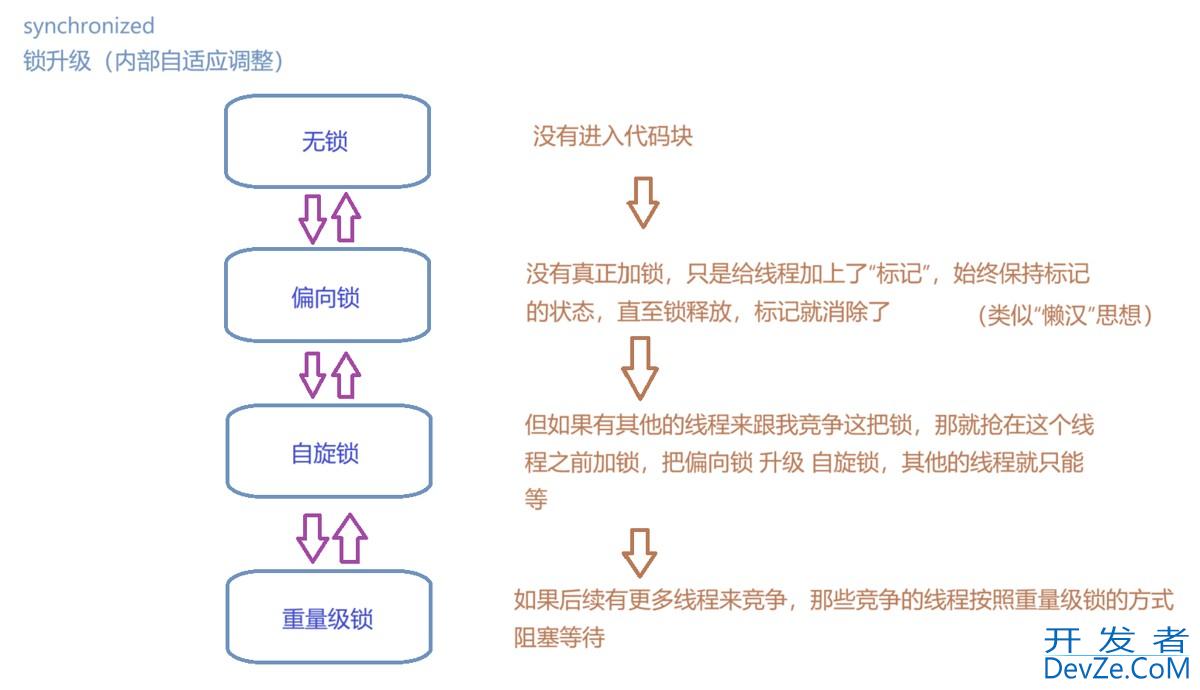


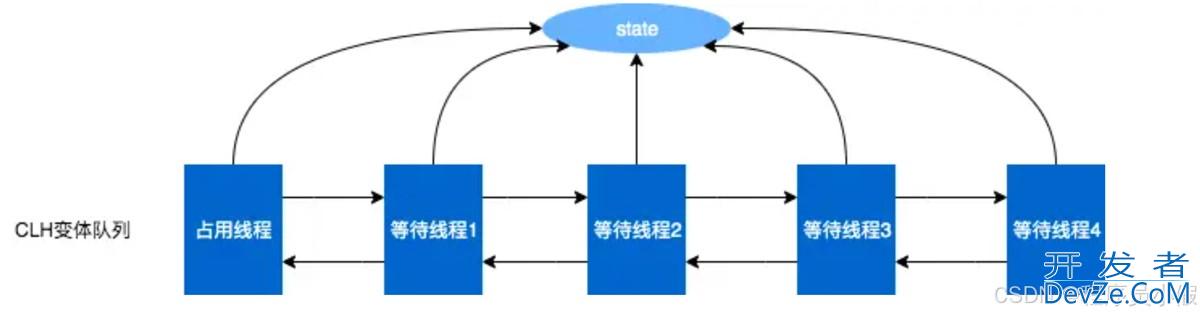

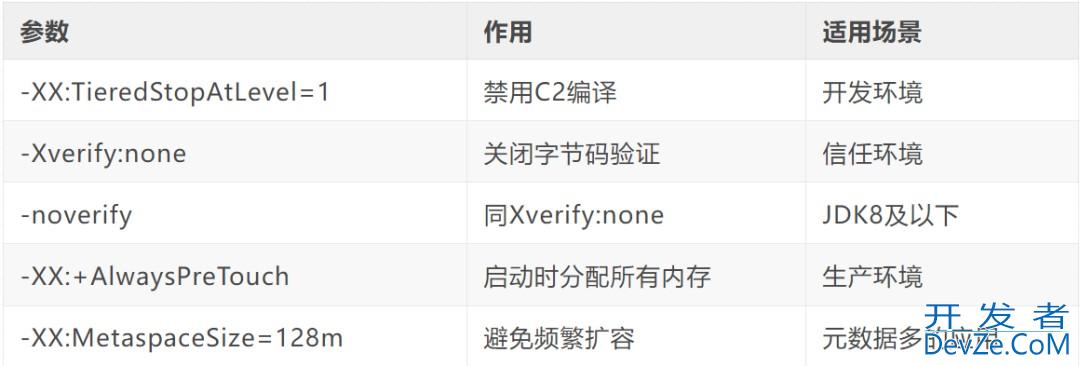
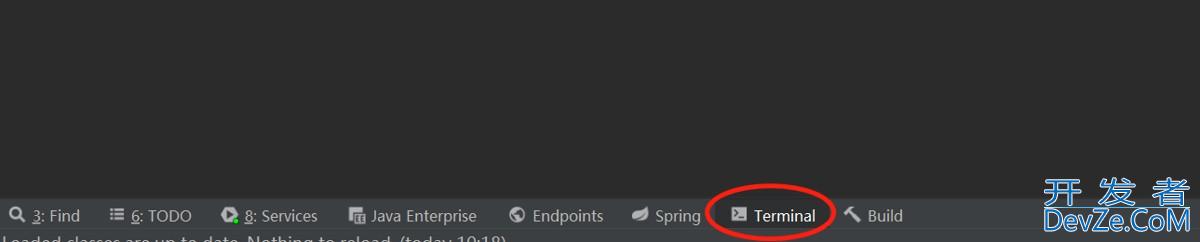
 加载中,请稍侯......
加载中,请稍侯......
精彩评论