目录
- 方法一:PyInstaller - 最受欢迎的选择
- 基本安装与使用
- 高级参数配置
- 常见问题解决
- 方法二:cx_Freeze - 跨平台的稳定选择
- 安装方法
- 使用方式
- 方法三:Nuitka - 真正的编译器
- 特点分析
- 基本用法
- 方法四:py2exe - 传统的Windows专用工具
- 使用方法
- 实战案例:打包一个GUI程序
方法一:PyInstaller - 最受欢迎的选择
PyInstaller是目前应用最广泛的python打包工具,支持Windows、linux和MACOS多个平台。它的工作原理是分析Python脚本的依赖关系,将所有必要的文件打包进一个独立的可执行文件中。
基本安装与使用
首先安装PyInstaller:
pip install pyinstaller
最简单的打包命令:
# 基础打包(生成文件夹) pyinstaller your_script.py # 打包成单个exe文件 pyinstaller -F your_script.py # 无控制台窗口的程序 pyinstalandroidler -F -w your_script.py
高级参数配置
PyInstaller提供了丰富的参数来满足不同需求:
# 添加程序图标 pyinstaller -F -w -i app.ico your_script.py # 指定输出目录 pyinstaller -F --distpath ./output your_script.py # 排除不需要的模块(减小文件大小) pyinstaller -F --exclude-module matplotlib your_script.py # 添加加密密钥 pyinstaller -F --key=yourpassword your_script.py
PyInstaller官网:pyinstaller.org/
常见问题解决
隐式导入问题:某些模块在运行时动态导入,PyInstaller可能无法自动检测。解决方法是手动添加import语句或使用--hidden-import参数。
多进程程序打包:如果程序使用了multiprocessing模块,需要在主程序入口添加:
if __name__ == '__main__':
multiprocessing.freeze_support()
# 你的程序代码
文件过大问题:可以使用UPX压缩工具来减小exe文件大小:
pyinstaller -F -w --upx-dir=upx路径 your_script.py
方法二:cx_Freeze - 跨平台的稳定选择
cx_Freeze是另一个优秀的打包工具,相比PyInstaller操作稍显复杂,但在某些场景编程客栈下表现更稳定。
安装方法
pip install cx-freeze
cx_Freeze文档:cx-freeze.readthedocs.io/
使用方式
cx_Freeze通常需要创建一个setup.py配置文件:
from cx_Freeze import setup, Executable
setup(
name="程序名称",
version="1.0",
description="程序描述",
executables=[Executable("your_script.py", base="Win32GUI")]
)
然后执行打包命令:
python setup.py build
方法三:Nuitka - 真正的编译器
Nuitka采用了不同的策略,它将Python代码直接编译成C++代码,再编译成可执行文件。这种方式不仅提供了更好的代码保护,还能显著提升程序运行速度。
特点分析
优势:
- 真正的编译,而非打包
- 运行速度提升明显
- 代码保护程度高
- 支持渐进式编译
劣势:
- 编译时间长,资源占用高
- 对某些Python语法有限制
- 在其他机器上可能存在兼容性问题
Nuitka官方网站:nuitka.net/
基本用法
# 安装 pip install nuitka # 基本编译 python -m nuitka --standalone your_script.py # 单文件编译 python -m nuitka --onefile your_script.py # 无控制台窗口 python -m nuitka --onefile --windows-disable-console your_script.py
方法四:py2exe - 传统的Windows专用工具
py2exe是专门为Windows平台设计的Python打包工具,虽然功能有限,但在特定场景下仍有其价值。
使用方法
创建setup.py文件:
from distutils.core import setup import py2exe setup(windows=["your_script.py"])
执行打包:
python setup.py py2exe
py2exe项目页面:www.py2exe.org/
实战案例:打包一个GUI程序
以一个简单的文件管理器为例,演示完整的打包流程:
import tkinter as tk
from tkinter import filedialog, messagebox
import os
import shutil
class FileManager:
def __init__(self, root):
self.root = root
self.root.title("文件管理器")
self.root.geometry("600x400")
# 创建界面元素
self.create_widgets()
def create_widgets(self):
# 文件选择按钮
tk.Button(self.root, text="选择文件",
command=self.select_file).pack(pady=10)
# 文件信息显示
self.info_label = tk.Label(self.root, text="未选择文android件")
self.info_label.pack(pady=10)
# 操作按钮
tk.Button(self.root, text="复制文件",
command=self.copy_file).pack(pady=5)
tk.Button(self.root, text="删除文件",
command=self.delete_file).pack(pady=5)
def select_file(self):
file_path = filedialog.askopenfilename()
if file_path:
self.selected_file = file_path
self.info_label.config(text=f"已选择: {os.path.basename(file_path)}")
def copy_file(self):
if hasattr(self, 'selected_file'):
dest_dir = filedialog.askdirectory()
编程客栈 if dest_dir:
try:
shutil.copy2(self.selected_file, dest_dir)
messagebox.showinfo("成功", "文件复制成功!")
except Exception as e:
messagebox.showerror("错误", f"复制失败: {str(e)}")
def delete_file(self):
if hasattr(self, 'selected_file'):
if messagebox.askyesno("确认", "确定要删除这个文件吗?"):
try:
os.removepython(self.selected_file)
messagebox.showinfo("成功", "文件删除成功!")
self.info_label.config(text="未选择文件")
except Exception as e:
messagebox.showerror("错误", f"删除失败: {str(e)}")
if __name__ == "__main__":
root = tk.Tk()
app = FileManager(root)
root.mainloop()
打包命令:
# 使用PyInstaller打包 pyinstaller -F -w -i file_manager.ico file_manager.py # 使用Nuitka打包 python -m nuitka --onefile --windows-disable-console --windows-icon-from-ico=file_manager.ico file_manager.py
以上就是Python程序打包成EXE的四种方法详解与实战的详细内容,更多关于Python程序打包成exe的资料请关注编程客栈(www.devze.com)其它相关文章!


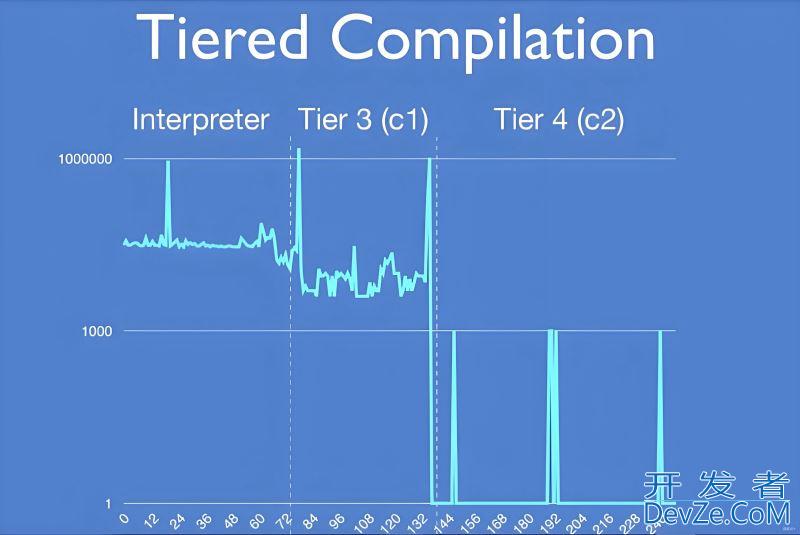

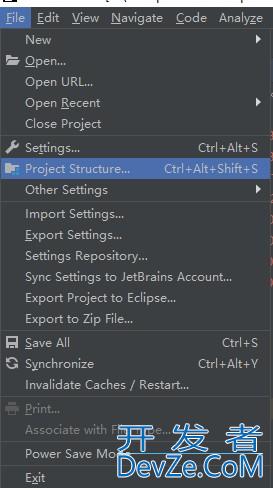
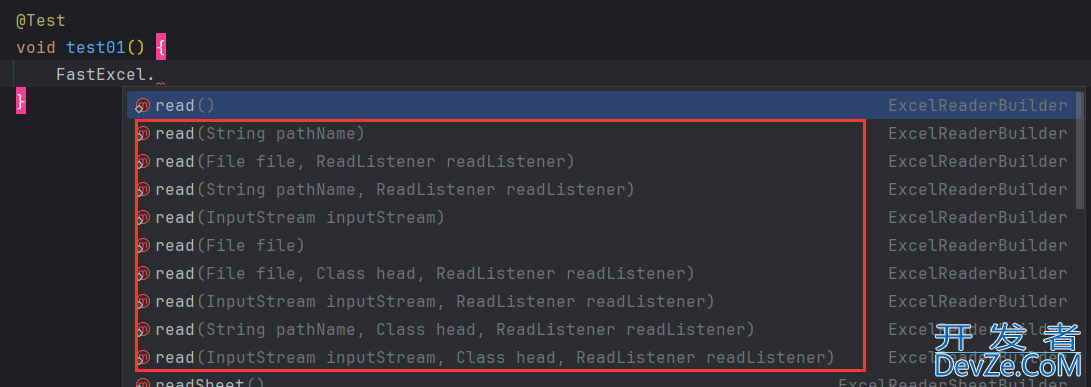
 加载中,请稍侯......
加载中,请稍侯......
精彩评论